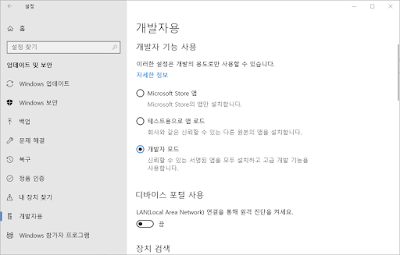CallCentric : How to get free US phone number
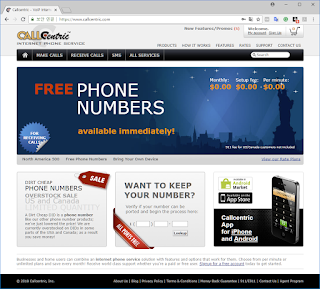
1. Open www.callcentric.com in browser 2. Sign up 3. Email verification email will be sent to my account notice 4. I got email vericiation email from CallCentric 5. If I clicked the link in email, I can add more information page. 6. Now I logged in CallCentric. Then click Receive calls menu 7. Click Get a number button of Free Phone Number 8. Select each options of Find by location, the press lookup 9. There is some candidate number cities list. 10. Select any preferred city, then you can see Shopping cart. 11. Select 911 option. 12. Order review. 13. Then, Ta-da-. All set. 14. Now you can check your receive calls only phone number. (1613XXXXYYYY)