1. To get SSH access, install FW_TM_AC1900_30043761703 using CFE miniWeb Server.
(With press and hold RESET button, turn on router with holding 20 sec more then release reset button)
2. Open browser 192.168.29.1 , if you may see Asustek CFE miniWeb server, press browse to set TM-AC1900_3.0.0.4_376_1703-g0ffdbba.trx and press upload button.
3. Wait for rebooting then log in using web browser 192.168.29.1.
4. after log-in (admin/admin), find administration - system - Enable SSH menu and set on.
5. [Putty] open ssh connection to 192.168.29.1
[WinSCP] Open SCP connection 192.168.29.1
Then type as follows in SSH
$>cat /dev/mtd0 > original_cfe.bin
6. [WinSCP] copy original_cfe.bin to local drive
7. Open https://cfeditor.pipeline.sh/ and upload original_cfe.bin then download new_cfe.bin with aiMesh feature and ALL country and Power up.
8. [WinSCP] Copy new_cfe.bin to router and mtd-write as well.
9. [Putty] Type following command in shell.
(With press and hold RESET button, turn on router with holding 20 sec more then release reset button)
2. Open browser 192.168.29.1 , if you may see Asustek CFE miniWeb server, press browse to set TM-AC1900_3.0.0.4_376_1703-g0ffdbba.trx and press upload button.
3. Wait for rebooting then log in using web browser 192.168.29.1.
4. after log-in (admin/admin), find administration - system - Enable SSH menu and set on.
5. [Putty] open ssh connection to 192.168.29.1
[WinSCP] Open SCP connection 192.168.29.1
Then type as follows in SSH
$>cat /dev/mtd0 > original_cfe.bin
6. [WinSCP] copy original_cfe.bin to local drive
7. Open https://cfeditor.pipeline.sh/ and upload original_cfe.bin then download new_cfe.bin with aiMesh feature and ALL country and Power up.
8. [WinSCP] Copy new_cfe.bin to router and mtd-write as well.
9. [Putty] Type following command in shell.
$> chmod u+x mtd-write
$> ./mtd-write new_cfe.bin boot
$> mtd-write2 FW_RT_AC68U_30043763626.trx linux
$> reboot
10. wait for reboot 5min
11. NVRAM reset (WPS button pressed and hold (10sec) and power up with holding WPS button pressed)(10sec) then release WPS button.
12. Log in using web browser 192.168.1.1 to check model number is RT-AC68U.
13. [Putty:192.168.1.1]Type following command in SSH.
$> cat /dev/mtd5 > /jffs/mtd5_backup.bin
$> mkdir /tmp/asus_jffs
$> mount -t jffs2 /dev/mtdblock5 /tmp/asus_jffs
$> rm -rf /tmp/asus_jffs/*
$> sync && umount /tmp/asus_jffs
$> rm -rf /jffs/.sys/RT-AC68U
$> nvram unset fw_check && nvram commit && reboot
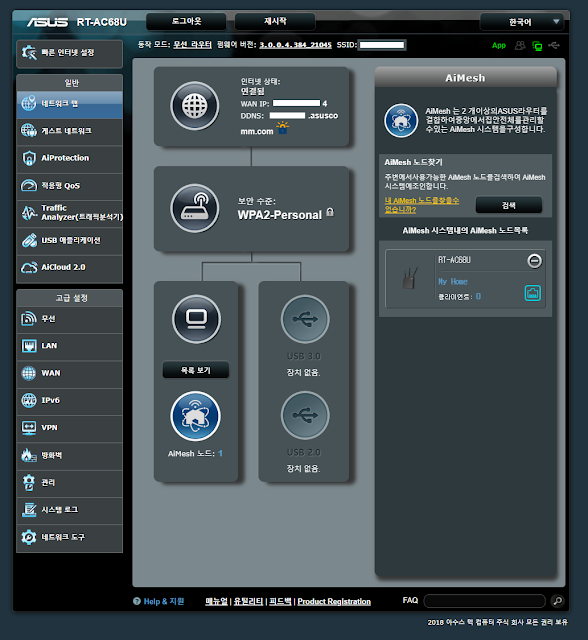
Comments
https://elisa-beaulieu.blogspot.com/2020/01/how-do-i-reset-my-linksys-extender.html?showComment=1630916729540&m=1#c563857247877854997
https://linksyssmart.blogspot.com/2018/11/how-to-setup-linksys-smart-wi-fi.html?showComment=1630916632881&m=1#c3684105921272733945
https://mylinksysvelop.blogspot.com/2020/09/how-to-restart-linksys-smart-router-by.html?showComment=1630916546586&m=1#c8061875287783550182
https://thelinksysroutersetup.blogspot.com/2020/02/how-to-configure-linksys-router-setup.html?showComment=1630916475620&m=1#c3165218221565372914