1. 크롬캐스트 꼽고
2. www.google.com/chromecast/setup가서 어플설치/실행후 같은 무선랜잡게 설정하고
(밴드가 11이하인지 확인 필요합니다. / 차라리 안드로이드앱이 잘 되더라는.. 윈도 프로그램보다)
3. 설정되면 크롬 실행
4. Google cast확장 프로그램 설치
5. 그 이후에 아무페이지 열고, Cast아이콘을 눌러주고, 크롬캐스트를 선택하면, 해당 탭이 공유됩니다.
6. 그 이후 옵션 버튼을 다시 눌러서 전체 화면을 공유를 선택하시면 됩니다.
2. www.google.com/chromecast/setup가서 어플설치/실행후 같은 무선랜잡게 설정하고
(밴드가 11이하인지 확인 필요합니다. / 차라리 안드로이드앱이 잘 되더라는.. 윈도 프로그램보다)
3. 설정되면 크롬 실행
4. Google cast확장 프로그램 설치
5. 그 이후에 아무페이지 열고, Cast아이콘을 눌러주고, 크롬캐스트를 선택하면, 해당 탭이 공유됩니다.
6. 그 이후 옵션 버튼을 다시 눌러서 전체 화면을 공유를 선택하시면 됩니다.
7. 그럼 느리긴해도 간단한 파워포인트 정도의 프리젠테이션은 가능하게 됩니다.
---------------------------------------------------------
1. Connect Chromecast to HDMI port to TV with USB power cable connected.
2. Go to www.google.com/chromecast/setup download program for your platform like (windows / macOS/ Android and so on)
3. Run Chromecast application to set up wifi of chromecast.
4. Run Chrome browser and install Google cast extension program.
5. Then you can see Chromecast icon next to address bar. you can click it to open
6. you can see chromecast ID and with clicking it, contents of your tab will be shared to TV
7. To make it better, you can click option button and click full desktop sharing for presentation screen. (it's a little bit slow but, good enough for presentation.
I hope you to get help from my blog.
Then, see ya.
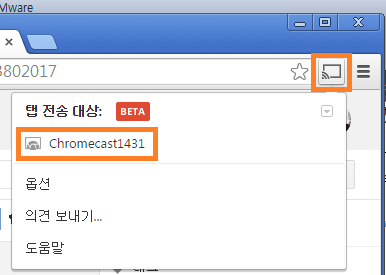

Comments